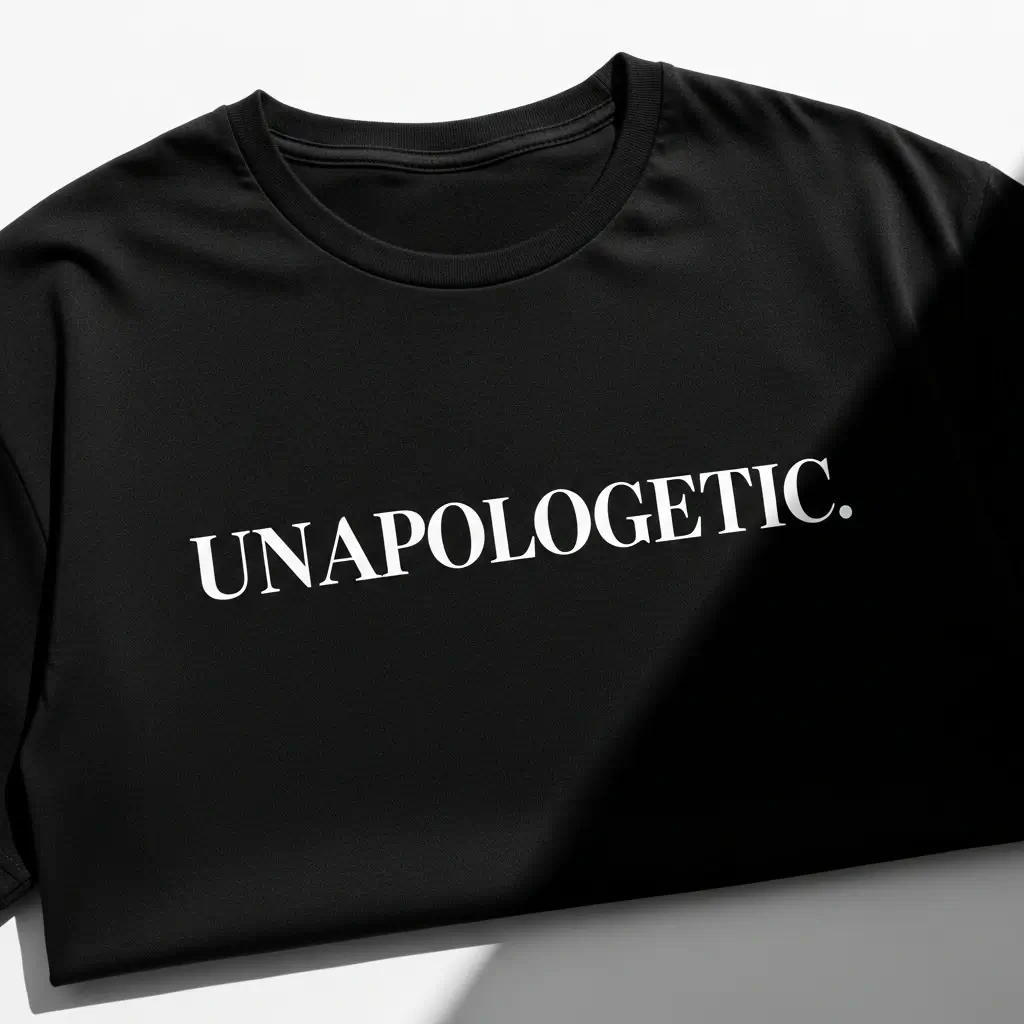Text Removal Form
Upload an image to remove text
Text Removal Result
The text-removed result will appear here.
Result Time30s - 1min
Text Removal | Flux Kontext App
Remove all text from an image with Flux.1 Kontext
Text Removal Examples
Text Removal FAQ
Have a different question and can’t find the answer you’re looking for? Reach out to our support team by sending us an email and we’ll get back to you as soon as we can.
- AI Text Removal: Automatically remove text from images while preserving the background.
- Smart Detection: Accurately detects and removes text in various styles and languages.
- Clean Results: Seamlessly fills in removed text areas to match the surrounding image.
- Background Preservation: Maintains image quality and details while removing text.
- AI-Powered Detection: Advanced AI identifies text areas in your image.
- Intelligent Removal: Precisely removes text while preserving image details.
- Background Reconstruction: Fills removed text areas naturally.
- Quality Preservation: Maintains image quality throughout the process.
- Multiple Languages: Removes text in various languages and scripts.
- Different Styles: Works with printed text, handwriting, and digital text.
- Various Backgrounds: Effective on different image backgrounds.
- Complex Cases: Handles overlapping text and mixed content.
- Free Access: Yes, Text Removal is available for free!
- Credits for Registered Users: We offer 10 credits to registered users.
- Cost per Use: Using Text Removal requires only 6 credits per image.
- Subscription Plans: Subscribe for additional credits and advanced features.
- Clear Images: Use high-quality images for better results.
- Proper Contrast: Ensure text is visible against the background.
- Multiple Attempts: Try generating again if needed.
- Check Results: Review the entire image after text removal.
- Advanced AI: Uses state-of-the-art AI for precise text removal.
- Natural Results: Creates seamless results without obvious editing marks.
- Fast Processing: Removes text quickly while maintaining quality.
- Easy to Use: Simple upload and remove process.
- Clean Up Photos: Remove unwanted text from photos.
- Remove Watermarks: Clean images of watermarks and stamps.
- Edit Screenshots: Remove text from screenshots.
- Clean Documents: Remove text from scanned documents.
- Edit Graphics: Remove text from designs and artwork.
- Social Media: Clean up images for social media posts.
- Use Clear Images: Start with high-quality, clear images.
- Check Contrast: Ensure text is clearly visible.
- Review Results: Check the entire image after removal.
- Multiple Passes: Use multiple attempts for complex cases.
- Preserve Quality: Download in high quality.
- Back Up Original: Keep the original image before editing.
What is Text Removal?
Overview of Text Removal
How does Text Removal work?
What types of text can be removed?
Text Removal Capabilities
Is Text Removal free to use?
How do I get the best text removal results?
Tips for Best Results
How does Text Removal compare to other tools?
Unique Features
What are common use cases for Text Removal?
Common Applications
How can I get the best results from text removal?
Best Practices